相信大多数做过Android APP的同学们都会上传头像,而用户选择的图片可能并不符合我们APP的要求且不美观,所以对于图片尺寸的控制(缩放、拖动、裁剪等)就非常重要了。本文就讲讲我在项目中使用的仿微信上传头像功能,欢迎大家指正。
裁剪图片原理
关于裁剪指定位置的图片原理非常简单,本文中采用的是对屏幕进行截取屏幕,然后再裁剪指定坐标、宽度位置的图片。了解裁剪图片原理后,即可进行编码工作。
自定义裁剪框
如微信上传头像界面,裁剪框的作用是在屏幕上呈现一个白色的矩形边框,边框以外的界面都是半透明的形式。当图片在屏幕中拖动时,可以非常明确地提醒矩形框中的图片才是我们所需要的。以下的代码即自定义裁剪框,大家可看代码中注释,非常简单(即在屏幕中画出一个白色的矩形线框,边框以外的上下左右画出半透明背景)。
在本代码中,自定义了一个OnDrawListenerComplete接口,里面定义了onDrawCompelete方法。它的作用是什么?不知大家仔细观察过微信上传头像功能没,当我们选择图片后,不管图片多大多小,多宽多窄,它总能保证图片的宽度满足裁剪框或者高度满足裁剪框,即按裁剪框的比例缩放图片,这样用户在上传时就非常方便呢。该接口的作用就是当裁剪框绘画完成后即可调用回调函数,进行图片处理,以满足裁剪框的大小。
public class ClipView extends View {
private Paint paint = new Paint();
private Paint borderPaint = new Paint();
/**
* 自定义顶部栏高度,如不是自定义,则默认为0即可
*/
private int customTopBarHeight = 0;
/**
* 裁剪框长宽比,默认4:3
*/
private double clipRatio = 0.75;
/**
* 裁剪框宽度
*/
private int clipWidth = -1;
/**
* 裁剪框高度
*/
private int clipHeight = -1;
/**
* 裁剪框左边空留宽度
*/
private int clipLeftMargin = 0;
/**
* 裁剪框上边空留宽度
*/
private int clipTopMargin = 0;
/**
* 裁剪框边框宽度
*/
private int clipBorderWidth = 1;
private boolean isSetMargin = false;
private OnDrawListenerComplete listenerComplete;
public ClipView(Context context) {
this(context, null);
}
public ClipView(Context context, AttributeSet attrs) {
this(context, attrs, 0);
}
public ClipView(Context context, AttributeSet attrs, int defStyle) {
super(context, attrs, defStyle);
paint.setAlpha(200);
borderPaint.setStyle(Style.STROKE);
borderPaint.setColor(Color.WHITE);
borderPaint.setStrokeWidth(clipBorderWidth);
}
@Override
protected void onDraw(Canvas canvas) {
super.onDraw(canvas);
int width = this.getWidth();
int height = this.getHeight();
// 如没有显式设置裁剪框高度和宽度,取默认值
if (clipWidth == -1 || clipHeight == -1) {
clipWidth = width - 50;
clipHeight = (int) (clipWidth * clipRatio);
// 横屏
if (width > height) {
clipHeight = height - customTopBarHeight - 50;
clipWidth = (int) (clipHeight / clipRatio);
}
}
// 如没有显示设置裁剪框左和上预留宽度,取默认值
if (!isSetMargin) {
clipLeftMargin = (width - clipWidth) / 2;
clipTopMargin = (height - clipHeight) / 2;
}
// 防止横屏时,覆盖标题栏
if (clipTopMargin <= customTopBarHeight) {
clipTopMargin = customTopBarHeight + 20;
}
// 画阴影
// top
canvas.drawRect(0, customTopBarHeight, width, clipTopMargin, paint);
// left
canvas.drawRect(0, clipTopMargin, clipLeftMargin, clipTopMargin
+ clipHeight, paint);
// right
canvas.drawRect(clipLeftMargin + clipWidth, clipTopMargin, width,
clipTopMargin + clipHeight, paint);
// bottom
canvas.drawRect(0, clipTopMargin + clipHeight, width, height, paint);
// 画边框
canvas.drawRect(clipLeftMargin, clipTopMargin, clipLeftMargin
+ clipWidth, clipTopMargin + clipHeight, borderPaint);
if (listenerComplete != null) {
listenerComplete.onDrawCompelete();
}
}
public int getCustomTopBarHeight() {
return customTopBarHeight;
}
public void setCustomTopBarHeight(int customTopBarHeight) {
this.customTopBarHeight = customTopBarHeight;
}
public double getClipRatio() {
return clipRatio;
}
public void setClipRatio(double clipRatio) {
this.clipRatio = clipRatio;
}
public int getClipWidth() {
// 减clipBorderWidth原因:截图时去除边框白线
return clipWidth - clipBorderWidth;
}
public void setClipWidth(int clipWidth) {
this.clipWidth = clipWidth;
}
public int getClipHeight() {
return clipHeight - clipBorderWidth;
}
public void setClipHeight(int clipHeight) {
this.clipHeight = clipHeight;
}
public int getClipLeftMargin() {
return clipLeftMargin + clipBorderWidth;
}
public void setClipLeftMargin(int clipLeftMargin) {
this.clipLeftMargin = clipLeftMargin;
isSetMargin = true;
}
public int getClipTopMargin() {
return clipTopMargin + clipBorderWidth;
}
public void setClipTopMargin(int clipTopMargin) {
this.clipTopMargin = clipTopMargin;
isSetMargin = true;
}
public void addOnDrawCompleteListener(OnDrawListenerComplete listener) {
this.listenerComplete = listener;
}
public void removeOnDrawCompleteListener() {
this.listenerComplete = null;
}
/**
* 裁剪区域画完时调用接口
*
* @author Cow
*/
public interface OnDrawListenerComplete {
public void onDrawCompelete();
}
}
使用裁剪框
使用裁剪框就非常简单了,将该裁剪框以this.addContentView的方式添加到要使用的Activity中。本代码中,即initClipView方法,至于为什么要在observer.addOnGlobalLayoutListener中初始化裁剪框,是因为本例的顶部栏是自定义的,需等该头部的高度确定以后才能对裁剪框进行初始化,如果你没有使用自定义顶部栏,那么就无所谓了。大家可以看到在observer.addOnGlobalLayoutListener回调接口中,有一大段计算缩放、平移等的语句,这些代码的作用即是上文所讨论的,让用户无论选择多大的图片,都让它满足裁剪框的高宽度。然后再加上针对ImageView容器的拖动、缩放等效果即可。
public class ClipPictureActivity extends Activity implements OnTouchListener,
OnClickListener {
private ImageView srcPic;
private View sure;
private ClipView clipview;
private Matrix matrix = new Matrix();
private Matrix savedMatrix = new Matrix();
/** 动作标志:无 */
private static final int NONE = 0;
/** 动作标志:拖动 */
private static final int DRAG = 1;
/** 动作标志:缩放 */
private static final int ZOOM = 2;
/** 初始化动作标志 */
private int mode = NONE;
/** 记录起始坐标 */
private PointF start = new PointF();
/** 记录缩放时两指中间点坐标 */
private PointF mid = new PointF();
private float oldDist = 1f;
private Bitmap bitmap;
@Override
public void onCreate(Bundle savedInstanceState) {
super.onCreate(savedInstanceState);
setContentView(R.layout.main);
srcPic = (ImageView) this.findViewById(R.id.src_pic);
srcPic.setOnTouchListener(this);
ViewTreeObserver observer = srcPic.getViewTreeObserver();
observer.addOnGlobalLayoutListener(new OnGlobalLayoutListener() {
@SuppressWarnings("deprecation")
public void onGlobalLayout() {
srcPic.getViewTreeObserver().removeGlobalOnLayoutListener(this);
initClipView(srcPic.getTop());
}
});
sure = (View) this.findViewById(R.id.sure);
sure.setOnClickListener(this);
}
/**
* 初始化截图区域,并将源图按裁剪框比例缩放
*
* @param top
*/
private void initClipView(int top) {
bitmap = BitmapFactory.decodeResource(this.getResources(),
R.drawable.pic);
clipview = new ClipView(ClipPictureActivity.this);
clipview.setCustomTopBarHeight(top);
clipview.addOnDrawCompleteListener(new OnDrawListenerComplete() {
public void onDrawCompelete() {
clipview.removeOnDrawCompleteListener();
int clipHeight = clipview.getClipHeight();
int clipWidth = clipview.getClipWidth();
int midX = clipview.getClipLeftMargin() + (clipWidth / 2);
int midY = clipview.getClipTopMargin() + (clipHeight / 2);
int imageWidth = bitmap.getWidth();
int imageHeight = bitmap.getHeight();
// 按裁剪框求缩放比例
float scale = (clipWidth * 1.0f) / imageWidth;
if (imageWidth > imageHeight) {
scale = (clipHeight * 1.0f) / imageHeight;
}
// 起始中心点
float imageMidX = imageWidth * scale / 2;
float imageMidY = clipview.getCustomTopBarHeight()
+ imageHeight * scale / 2;
srcPic.setScaleType(ScaleType.MATRIX);
// 缩放
matrix.postScale(scale, scale);
// 平移
matrix.postTranslate(midX - imageMidX, midY - imageMidY);
srcPic.setImageMatrix(matrix);
srcPic.setImageBitmap(bitmap);
}
});
this.addContentView(clipview, new LayoutParams(
LayoutParams.MATCH_PARENT, LayoutParams.MATCH_PARENT));
}
public boolean onTouch(View v, MotionEvent event) {
ImageView view = (ImageView) v;
switch (event.getAction() & MotionEvent.ACTION_MASK) {
case MotionEvent.ACTION_DOWN:
savedMatrix.set(matrix);
// 设置开始点位置
start.set(event.getX(), event.getY());
mode = DRAG;
break;
case MotionEvent.ACTION_POINTER_DOWN:
oldDist = spacing(event);
if (oldDist > 10f) {
savedMatrix.set(matrix);
midPoint(mid, event);
mode = ZOOM;
}
break;
case MotionEvent.ACTION_UP:
case MotionEvent.ACTION_POINTER_UP:
mode = NONE;
break;
case MotionEvent.ACTION_MOVE:
if (mode == DRAG) {
matrix.set(savedMatrix);
matrix.postTranslate(event.getX() - start.x, event.getY()
- start.y);
} else if (mode == ZOOM) {
float newDist = spacing(event);
if (newDist > 10f) {
matrix.set(savedMatrix);
float scale = newDist / oldDist;
matrix.postScale(scale, scale, mid.x, mid.y);
}
}
break;
}
view.setImageMatrix(matrix);
return true;
}
/**
* 多点触控时,计算最先放下的两指距离
*
* @param event
* @return
*/
private float spacing(MotionEvent event) {
float x = event.getX(0) - event.getX(1);
float y = event.getY(0) - event.getY(1);
return (float) Math.sqrt(x * x + y * y);
}
/**
* 多点触控时,计算最先放下的两指中心坐标
*
* @param point
* @param event
*/
private void midPoint(PointF point, MotionEvent event) {
float x = event.getX(0) + event.getX(1);
float y = event.getY(0) + event.getY(1);
point.set(x / 2, y / 2);
}
public void onClick(View v) {
Bitmap clipBitmap = getBitmap();
ByteArrayOutputStream baos = new ByteArrayOutputStream();
clipBitmap.compress(Bitmap.CompressFormat.JPEG, 100, baos);
byte[] bitmapByte = baos.toByteArray();
Intent intent = new Intent();
intent.setClass(getApplicationContext(), PreviewActivity.class);
intent.putExtra("bitmap", bitmapByte);
startActivity(intent);
}
/**
* 获取裁剪框内截图
*
* @return
*/
private Bitmap getBitmap() {
// 获取截屏
View view = this.getWindow().getDecorView();
view.setDrawingCacheEnabled(true);
view.buildDrawingCache();
// 获取状态栏高度
Rect frame = new Rect();
this.getWindow().getDecorView().getWindowVisibleDisplayFrame(frame);
int statusBarHeight = frame.top;
Bitmap finalBitmap = Bitmap.createBitmap(view.getDrawingCache(),
clipview.getClipLeftMargin(), clipview.getClipTopMargin()
+ statusBarHeight, clipview.getClipWidth(),
clipview.getClipHeight());
// 释放资源
view.destroyDrawingCache();
return finalBitmap;
}
}
最后,效果图如下:

(图1.1)当用户选择图片后,初始化界面,大家可以看到,图片的高度符合裁剪框的高度,相应的图片宽度也按比例缩放。

(图1.2)针对初始界面进行裁剪截图操作。
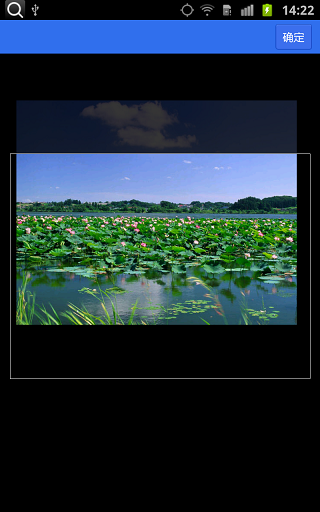
(图2.1)往上拖动图片,大家可以看到白云飘出裁剪框了。

(图2.2)针对拖动图片进行裁剪截图操作,可以看到截图中没有白云了。
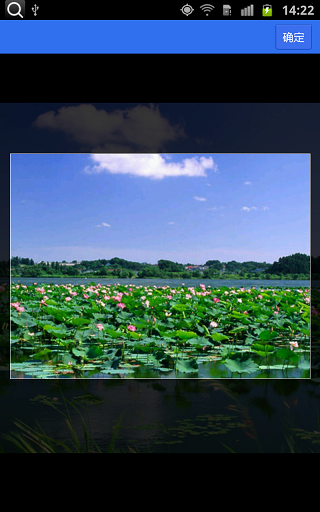
(图3.1)缩放图片,大家可以看到图片被放大了,只有一半白云,下方的湖面也少了。
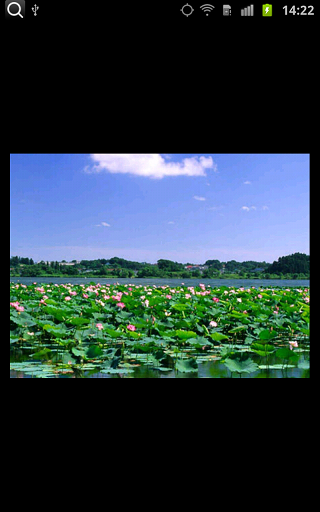
(图3.2)针对缩放图片进行裁剪截图操作,同样可以发现操作成功了。
注意
本例中,Activity之间传递截图是以Bitmap形式传递的,这是大忌,这有可能因Bitmap过大而导致APP崩溃。本文完全是出于方便,读者在实际使用中需注意。
有疑问或者觉得不对的地方还请指正,谢谢。
Comments